User guide
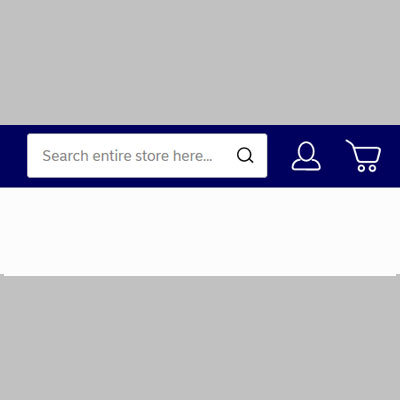
Menu
At the top of the webshop next to the logo you will find the navigation menu, search field, login and the shopping cart
If you click on All products, you will see the complete product range. You can also search for products by searching using the search field.
By clicking on you will be able to log in to your account, and after logging in the same symbol will take you to "My account"
By clicking on you will be sent to the shopping cart.
The symbol will show how many items you have added to the shopping cart, with a small number appearing partially overlapping the symbol.
The menu will always follow when you scroll down the page, so you have the opportunity to see the number in the shopping cart and navigate the menu while browsing the webshop.
In mobile view, the menu will be replaced with a mobile menu, with the same functions, but with a different layout.
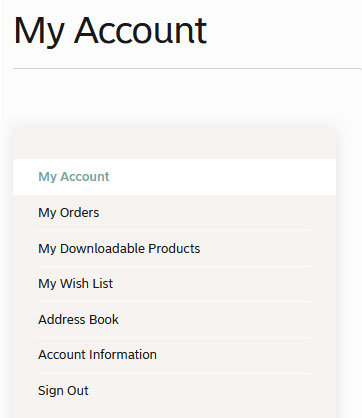
My account
You must log in to get to My account, by pressing
Here you will be able to add and edit addresses, see all orders that have been ordered, and change the password for the account. "My account" has a separate menu where you can navigate to various overviews and functions.
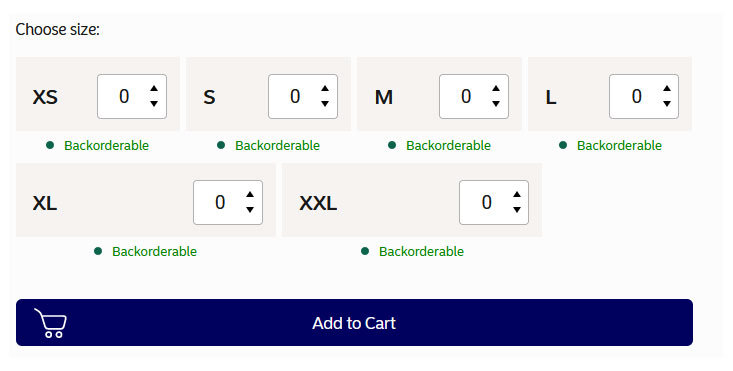
Buy
On the product page, you can add several sizes to the basket by entering the number in the different sizes, and by clicking add all the desired sizes to the basket at the same time. To go to the shopping cart, click on the shopping cart symbol at the top right of the webshop. Small order fee and VAT are added to the shopping cart.
You will be asked to proceed to checkout.
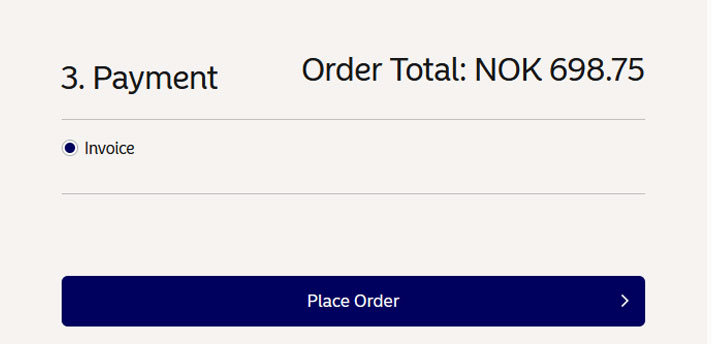
Checkout
When you are satisfied with what you have putted into the shopping cart, go to the checkout where you select Go to payment.
When you click Go to payment, you place the order and you get a success page that gives you your order number. You will also receive a order confirmation e-mail to the account you are registered with.
